
iOS 6 to 6.1 ကုိ Untethered Jailbreak လုပ္နည္း (Tutorial) အေနနဲ႕တင္ေပးလုိက္ပါတယ္။ iOS 6 မွ 6.1 အထိ တင္ထားတဲ့ iPhone/Pad/Pod touch အားလုံးကုိ Untethered Jailbreak လုပ္နုိင္မွာျဖစ္ပါတယ္။
အဆင့္ (၁) ။ ။ Jailbreak လုပ္ဖို႕အတြက္ လုိအပ္တဲ့ jailbreak tools ျဖစ္တဲ့ evasi0n jailbreak tool for windows ကိုေအာက္က link မွာရယူပါ။
For Windows – Evaders iOS 6.1 Jailbreak tool for windows
For Linux – Evaders iOS 6.1 Jailbreak tool for linux
အဆင့္(၂)။ ။ download လုပ္လုိ႕ရလာတဲ့ ဇစ္ဖုိင္ထဲက evasi0n.exe file
ကုိ run ပါ ။ user access control windows pops up ေပၚလာရင္ yes
ခလုတ္ကုိႏွိပ္ပါ။.
အဆင့္(၃)။ ။ မိမိတုိ႕ရဲ႕ iPhone/Pad/Pod touch မ်ားကုိ usb ၾကိဳးျဖင့္
ကြန္ပ်ဴတာနဲ႕ခ်ိတ္ဆက္ပါ။ iPhone/Pad/Pod touch ကုိ Passcode
ေပးထားတယ္ဆုိရင္ျဖဳတ္ထားပါ။ Passcode ျဖဳတ္နည္းကေတာ့ Settings >
General > Passcode Lock > ထဲကုိ၀င္ျပီး Turn Passcode Off
လုပ္လုိက္ပါ။
အဆင့္(၄)။ ။ iDevices ကုိကြန္ပ်ဴတာနဲ႕ခ်ိတ္ဆက္ထားတာကို Evasi0n
ေဆာ့၀ဲကသိျပီဆုိရင္ Evasion ေဆာ့၀ဲထဲက Jailbreak ဆုိတဲ့ခလုတ္ေလးက
မွိန္ေနရာကေန လင္းလာပါလိမ့္မယ္။
အဆင့္ (၅) ။ ။ Jailbreak ျပဳလုပ္ဖုိ႕ရန္အတြက္ Jailbreak button ကုိႏွိပ္ပါ။
အဆင့္ (၆) ။ ။ Evasi0n က မိမိရဲ႕ device ကုိစတင္ jailbreak လုပ္ပါလိမ့္မယ္။ မိနစ္အနည္းငယ္ခန္႕ၾကာပါမယ္။
အဆင့္ (၇) ။ ။ iDevices မွာ Lock screen ျပန္ေပၚလာရင္ Slide
toUnlock your device bar ကုိ slide လုပ္ပါ။ “Jailbreak” ဆုိတဲ့ နာမည္နဲ႕
icon ေလးကုိေတြ႕ရပါမယ္။ အဲဒီ Jailbreak app icon ေလးကုိတစ္ၾကိမ္ႏွိပ္ပါ
(တစ္ၾကိမ္ပဲႏွိပ္ပါ)။ အဲဒီမွာ screen က ေခတၱ black screen
ျဖစ္သြားျပီးျပန္တက္လာရင္ ခုနကလုိပဲ Jailbraeak နာမည္နဲ႕ icon
ေလးကုိတစ္ၾကိမ္ပဲထပ္ႏွိပ္ပါ။
အဆင့္ (၈)။ ။ Evasi0n က jailbreak data ေတြကုိဆက္လက္သြင္းပါလိမ့္မယ္။ အဲဒီအခ်ိန္မွာ iDevices ကုိတျခားဘာမွမလုပ္ပါနဲ႕။
အဆင့္ (၉)။ ။ Jailbreak process ျပီးျပီဆုိရင္ “Done” ဆုိတဲ့ warning
ျပပါလိမ့္မယ္။ iPhone/Pad/Pod touch ဟာ reboot ျဖစ္သြားပါမယ္။ reboot
ႏွစ္ခါေလာက္က်ပါတယ္။ နည္းနည္းစိတ္ရွည္ေပးပါ။
အဆင့္ (၁၀)။ ။ reboot လုပ္ရာကေန ျပန္တက္လာျပီဆုိရင္ေတာ့ evasi0n logo
ကုိ screen ေပၚမွာအၾကီးၾကီးနဲ႕တက္လာမွာျဖစ္ပါတယ္။ တစ္ခါျပန္က်သြားျပီး
ေနာက္တစ္ခါ evasi0m logo ျပန္တက္လာပါမယ္။ ျပီးရင္ Lock Screen
အေနအထားကုိစတင္ေ၇ာက္ရွိသြားပါမယ္။ Slide to unlock bar ကုိ slide ဆြဲျပီး
home screen ေပၚကုိ၀င္လုိက္ရင္ေတာ့ Cydia icon ကုိစတင္ျမင္၇ျပီျဖစ္ပါတယ္။
ဂုဏ္ယူပါတယ္။ သင့္ရဲ႕ iOS 6 တင္ထားတဲ့ i device ကုိ evasi0n ေဆာ့၀ဲကုိအသုံးျပဳျပီး ေအာင္ျမင္စြာ jailbreak လုပ္နုိင္ခဲ့ျပီျဖစ္ပါတယ္။
http://myanmarmobileapp.com/ မွကူးယူ မွတ္သားထာပါသည္။
The iOS 6 / 6.1 untethered jailbreak has now become a reality, thanks to the hard work from those involved in the newly formed Evad3rs jailbreak team. The release of the new userland-based Evasi0n jailbreak tool means that users now have an extremely efficient way of making a complicated background process seem extremely simple.
Supported devices:
As mentioned in our previous post, Evasi0n supports all 20+ variants of iOS devices, including the likes of iPhone 5, on iOS 6.0 through iOS 6.1. Apple TV 3 though is not supported.
Supported firmware versions:
iOS 6.0, 6.0.1, 6.0.2, 6.1 are all supported.
Requirements:
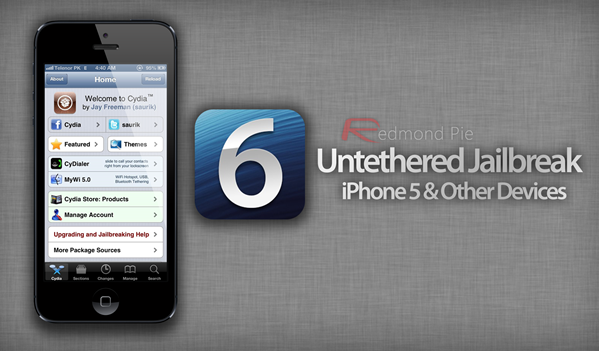
How-to jailbreak iOS 6.1 (instructions):
If you happen to be one of those who have been waiting extremely patiently for this jailbreak, then you’ve come to the right place. Follow our extremely simple step by step guide below to jailbreak your iOS device on iOS 6 / 6.1 fully untethered.
NOTE:
a. It is highly recommended to make a complete backup of your device using either iTunes or iCloud before proceeding with the steps below.
b. If you happen to have followed our guide for older A4 based devices for tethered jailbreak iOS 6.1, the good news is that you can easily convert your tethered jailbreak into untethered by installing “evasi0n 6.x Untether” from Cydia.
Step 1: Download Evasi0n jailbreak tool tailored for your OS (Windows / Mac / Linux).
Step 2: Download iOS 6.1, and update your device to it using iTunes. Make sure you restore your device to 6.1 using iTunes, and not OTA, to avoid issues with jailbreak. Even though Evasi0n supports all versions of iOS 6, it is recommended to update to the latest 6.1 version before jailbreak so that you can get all the new features of iOS 6.1, with the added bonus of jailbreak.
Step 3: Make sure you don’t have any passcode set on your device. You can disable Passcode lock from: Settings –> General –> Passcode Lock –> Off
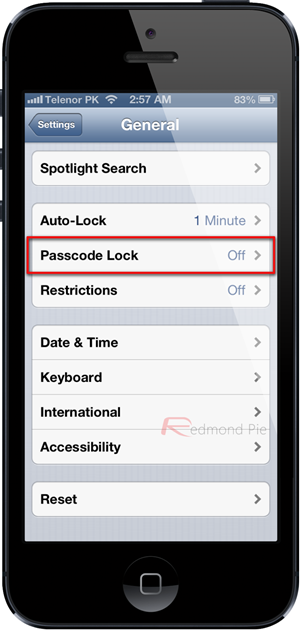
Step 4: Make sure both iTunes and Xcode (if installed) are not running.
Step 5: Start the Evasi0n jailbreak tool on your computer.
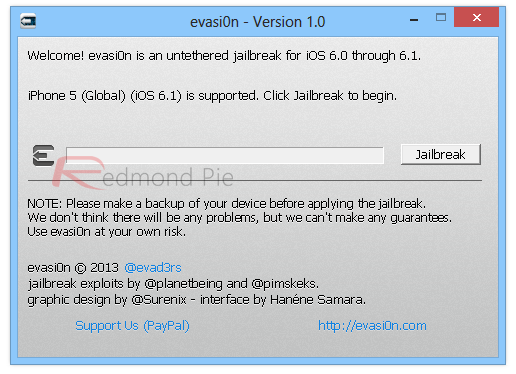
Step 6: Connect the relevant iOS device to your PC or Mac via the 30-pin or Lightning cable (depending on the generation of the hardware). Make sure that the connected hardware is recognized by the jailbreak tool.
Step 7: Select the Jailbreak option and relax as the software performs the necessary steps in the background to inject and run through the jailbreaking process.
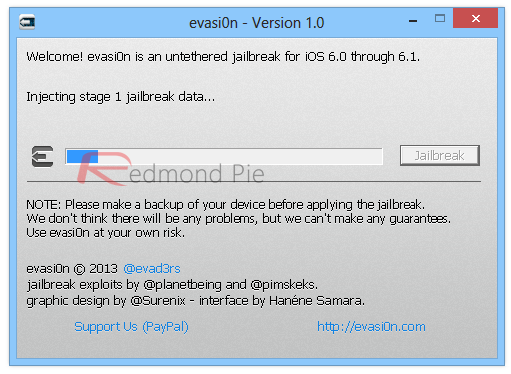
Step 8: Be patient, do not touch your device or anything on computer during jailbreaking process.
Step 9: Once done, you will need to unlock your iOS Device, you will then see a “Jailbreak” app on the home screen. Tap on this icon, the screen will go black for a few seconds. After a short while, it will be back on the home screen.
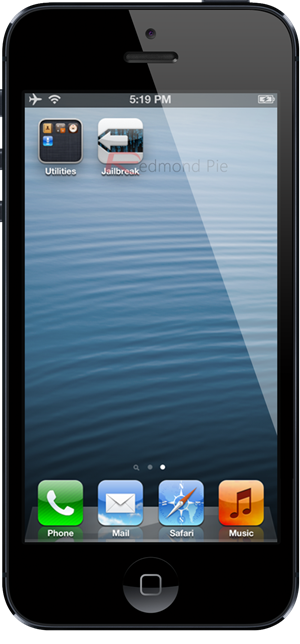
Step 10: Rest of the process is automated, once the Evasi0n software on desktop says “Jailbreak complete!”, after a short while, your device will reboot several times to complete the process. Once this is done, you will have Cydia on the home screen.
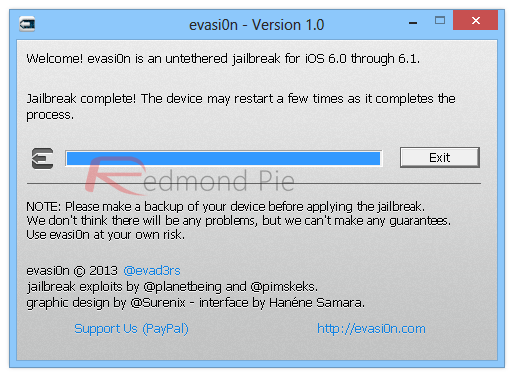
Running Cydia on iOS 6.1
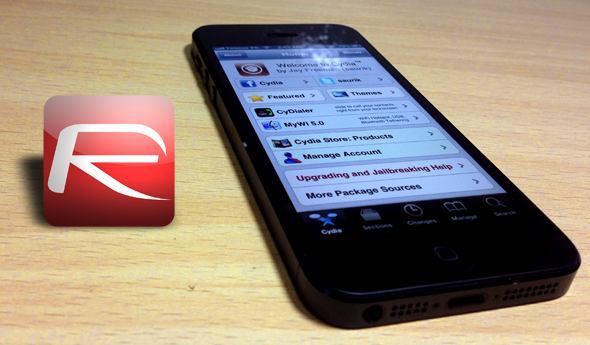
Start Cydia from the home screen of the device. Be aware that the first run of Cydia after a jailbreak will require the owner to choose what type of user they are (user, developer or hacker) as well as a run-through of some initial repository setup. Please be patient as this could take some time depending on server load.
As always, remember that the release of any new jailbreak will always see an initial spike in activity at first release. The servers of Cydia and the stock repositories are expected to handle an unusually high load in the first few days, so expect some possible delays and frustrating moments when trying to load and refreshing data.
The iOS 6 / 6.1 untethered jailbreak has now become a reality, thanks to the hard work from those involved in the newly formed Evad3rs jailbreak team. The release of the new userland-based Evasi0n jailbreak tool means that users now have an extremely efficient way of making a complicated background process seem extremely simple.
Supported devices:
As mentioned in our previous post, Evasi0n supports all 20+ variants of iOS devices, including the likes of iPhone 5, on iOS 6.0 through iOS 6.1. Apple TV 3 though is not supported.
Supported firmware versions:
iOS 6.0, 6.0.1, 6.0.2, 6.1 are all supported.
Requirements:
- A computer running at least Windows XP or above, Mac OS X v10.5 or above, Linux
- An iOS device running iOS 6.x
- A USB cable for connection your iOS device to your computer.
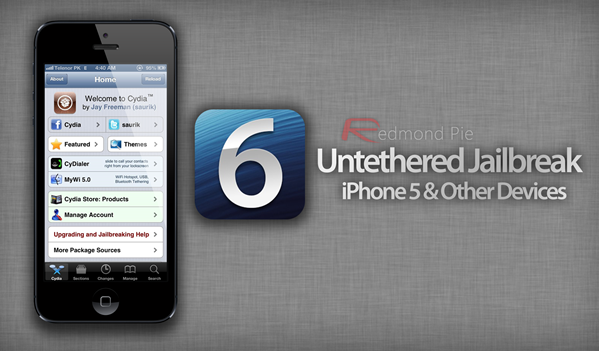
How-to jailbreak iOS 6.1 (instructions):
If you happen to be one of those who have been waiting extremely patiently for this jailbreak, then you’ve come to the right place. Follow our extremely simple step by step guide below to jailbreak your iOS device on iOS 6 / 6.1 fully untethered.
NOTE:
a. It is highly recommended to make a complete backup of your device using either iTunes or iCloud before proceeding with the steps below.
b. If you happen to have followed our guide for older A4 based devices for tethered jailbreak iOS 6.1, the good news is that you can easily convert your tethered jailbreak into untethered by installing “evasi0n 6.x Untether” from Cydia.
Step 1: Download Evasi0n jailbreak tool tailored for your OS (Windows / Mac / Linux).
Step 2: Download iOS 6.1, and update your device to it using iTunes. Make sure you restore your device to 6.1 using iTunes, and not OTA, to avoid issues with jailbreak. Even though Evasi0n supports all versions of iOS 6, it is recommended to update to the latest 6.1 version before jailbreak so that you can get all the new features of iOS 6.1, with the added bonus of jailbreak.
Step 3: Make sure you don’t have any passcode set on your device. You can disable Passcode lock from: Settings –> General –> Passcode Lock –> Off
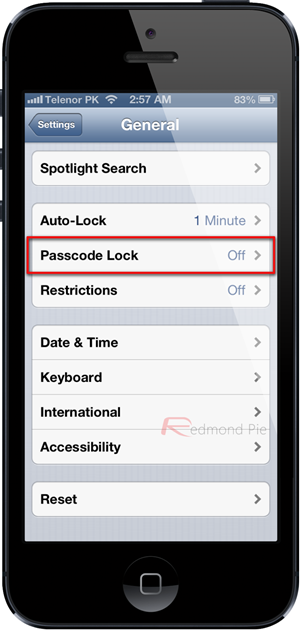
Step 4: Make sure both iTunes and Xcode (if installed) are not running.
Step 5: Start the Evasi0n jailbreak tool on your computer.
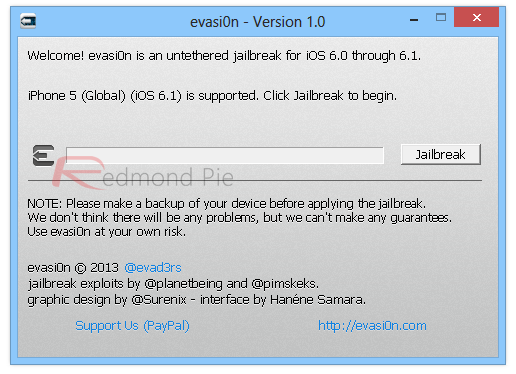
Step 6: Connect the relevant iOS device to your PC or Mac via the 30-pin or Lightning cable (depending on the generation of the hardware). Make sure that the connected hardware is recognized by the jailbreak tool.
Step 7: Select the Jailbreak option and relax as the software performs the necessary steps in the background to inject and run through the jailbreaking process.
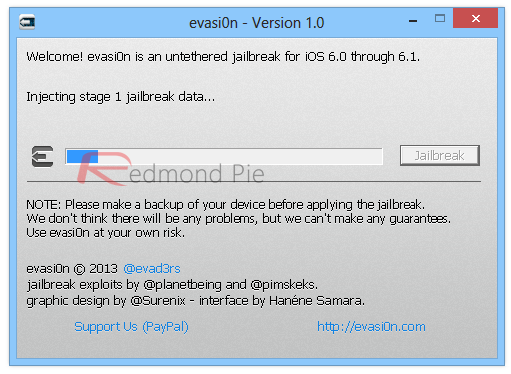
Step 8: Be patient, do not touch your device or anything on computer during jailbreaking process.
Step 9: Once done, you will need to unlock your iOS Device, you will then see a “Jailbreak” app on the home screen. Tap on this icon, the screen will go black for a few seconds. After a short while, it will be back on the home screen.
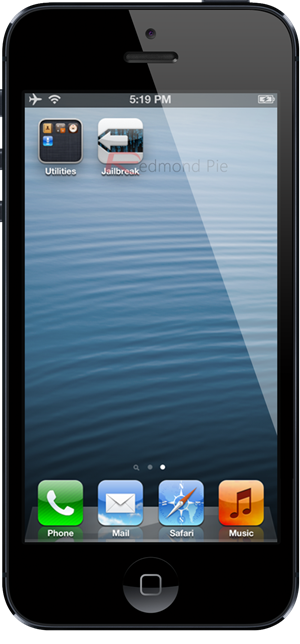
Step 10: Rest of the process is automated, once the Evasi0n software on desktop says “Jailbreak complete!”, after a short while, your device will reboot several times to complete the process. Once this is done, you will have Cydia on the home screen.
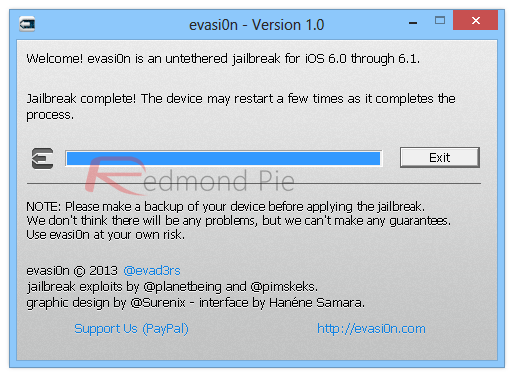
Running Cydia on iOS 6.1
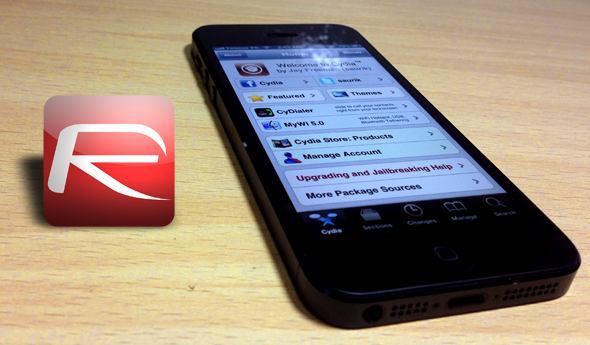
Start Cydia from the home screen of the device. Be aware that the first run of Cydia after a jailbreak will require the owner to choose what type of user they are (user, developer or hacker) as well as a run-through of some initial repository setup. Please be patient as this could take some time depending on server load.
As always, remember that the release of any new jailbreak will always see an initial spike in activity at first release. The servers of Cydia and the stock repositories are expected to handle an unusually high load in the first few days, so expect some possible delays and frustrating moments when trying to load and refreshing data.
No comments:
Post a Comment