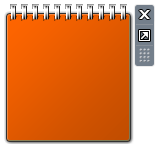
Registering VBScript.DLL
Registering the vbscript.dll file from an admin Command Prompt fixes the problem. Follow these steps:1. Open an Admin Command Prompt window. To do so, click Start, click All Programs, click Accessories, right-click Command Prompt, and then click Run as Administrator.
2. Type the following command and press ENTER:
regsvr32.exe vbscript.dll
You should see the following message after running the command:DllRegisterServer in vbscript.dll succeeded.

3. Restart Windows and see if the Calendar and Stocks Gadgets render correctly.

That doesn’t help? Fix the Zones Registry Key
Of late, we’ve seen several cases where an additional IE Security Zone registry key causing this problem. The additional security zone may have been added by a Malware, could appear as a pseudo-graphic number listed before zone number 0. The fix listed below is the same as the one documented in post Gadgets are Not Displayed Correctly in Windows 7 and Windows Vista.Run the Fix-It Solution from Microsoft

[Windows 7 Users] Download the Fix it solution by clicking the image above, and run the executable. The problem should be taken care of, automatically.
To Fix the Problem Manually
1. Click Start, type Regedit.exe and press {ENTER}
2. Navigate to the following branch:
HKEY_CURRENT_USER \ Software \ Microsoft \ Windows \ CurrentVersion \ Internet Settings \ Zones

3. Under the Zones key, delete the subkey shown with an ASCII character, as in the above graphic.

4. Exit the Registry Editor.
5. Logoff and login back to your account.
No comments:
Post a Comment